Here is a basic rundown of how videos are added to the library.
- If you don't already have one, you must first create a YouTube or Vimeo channel. This is where you will upload all your videos. If you want to create catagories for your videos on YouTube or Vimeo it won't make a difference to the library here at VictoryTV.
- Once you have created your YouTube or Vimeo channel and uploaded your videos you'll want to connect them to VictoryTV by copying the video URL. On YouTube this is as simple as right clicking on the video thumbnail and choosing 'Copy Link Location'. On Vimeo you should be able to go to your video and copy the link from the address bar. This link should end up looking something like this:
YouTube: http://www.youtube.com/watch?v=W6RNJ6HDTpU
Vimeo: http://vimeo.com/135177259
- Once you've copied the video URL, you will want to login to your account at VictoryTV.

- Once logged in, you will see an additional menu item called 'Admin'.

- Click the little down arrow to see the following items in the admin dropdown menu.
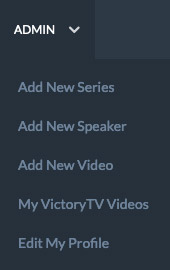
- The order you click on the add buttons is important but dont worry, if you just clicked 'Add New Video' its okay, we have made a redundant menu that will allow you to first add a series or speaker if necessary.

-
- Example: You cannot properly fill out the details for a new video without first adding a speaker (Provided that speaker hasn't already been created). If your video is a part of a series, you will also have to add a series before you add a video.
- One small note regarding the series titles. In occasional instances you might find that another Ministry / Victory Church has already added a series with the same title as you wish to create. For that reason we ask that you follow this format when creating a new series.
Series Name | Ministry Name - (The ministry name is your Victory Church name).
e.g. Church Planting at its Finest | Victory Churches International - You can add a full description of the series as well, but if you dont have one, just copy and paste the Series Name | Ministry / Victory Church Name info into the description area.
-
- When creating a video, BEFORE filling in any details, we recommend that you go straight to the Video tab first.

- When you're on the Video tab, you can click the select button.

- Once the window pops up, you can click the 3rd Party Video tab (You can ignore the rest of the tabs.) This is where you'll put the link that you copied from earlier.

- Then click Get Info.

- Once you receive the confirmation message, you can then click Insert.


- Now when you go back to the Message details tab you will see that some of the details are already filled out for you based on the information that was pulled directly from YouTube or Vimeo. Enter some additional information such as the date the video was recorded, the speaker that did the message, the series if it was a part of a series, and the ministry (Which is your church name)

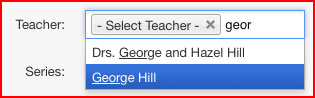
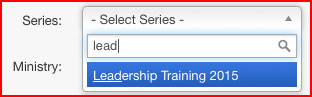
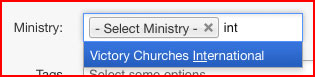
-
- Sometimes (as you can see illustrated above) it's easier of you start typing what you're looking for so that the dropdown list becomes more precise.
-
- Once you're done all of that you are ready to press "Save & Close".
- Congratulations! Now your video will be in the VictoryTV library.



